RaceBox User Manual - Lap Timer
When Lap Timer mode is selected from the main menu the device will ask you to select a track and configuration. It will check the available tracks and select ones near your current location. If GPS has not determined your location yet you will see a "No Fix" error presented.
If you have been at this location the last time you recorded a session RaceBox will automatically select the last used track/configuration and take you to the racing screen. In case RaceBox cannot find suitable nearby track you can either upload/create one via the smartphone application or create a custom track from the device (see below).
Lap Timer - Track Select Screen
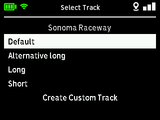
Each track may have multiple configurations - sets of start/finish line and sectors. They are listed below the track name. The last option is to create a Custom Track - it allows you to set up your own start/finish line and sectors.
Select a configuration and RaceBox will go to the Race Screen, ready to record a session.
Lap Timer - Race Screen

RaceBox will automatically begin recording your session when it detects you are driving and end the session when you stop. To manually end a session press the left arrow button (top right). It is recommended to wait for at least two full bars of GPS accuracy in the top right corner of the display to start recording. After session ends with at least one full lap RaceBox will display a Session Summary Screen
While driving in Lap Timer mode RaceBox displays at the top your current speed and lap.
To toggle between different display modes (Best Lap, Last Lap, Predictive) press the up/down buttons (on the left). See below
The name of the current track is displayed at the top center. If you want to change the track/configuration press the right arrow button (bottom right). It will take you to the Track Select Screen.
While driving sector and lap times and differences will automatically pop up and hide away. Refer to Lap Timer Settings to configure how long they should remain on screen.

- Best Lap Mode - the best lap time in the session is displayed in the bottom right corner, center of the screen shows current lap time
- Last Lap Mode - the last lap time in the session is displayed in the bottom right corner, center of the screen shows current lap time
- Predictive Mode - the center of the screen will show estimated time of your current lap. At the bottom will be displayed difference compared to the best lap in the session.
Track Predictive Mode is limited to one track/configuration. If you change location it will need a new complete lap to start estimating your lap times. If you share your RaceBox with other drivers that place lap times too different from yours it is recommended to reset the learned lap. Refer to Lap Timer Settings for more information.
If you have selected an "open track" with different start and finish line the device will record only one lap per session. You have to stop the vehicle for few seconds and let the session end before driving and recording another lap. Example of such location is Nurburgring Bridge to Gantry.
Lap Timer - Session Summary
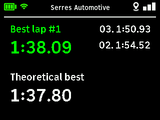
After session ends RaceBox will display a summary with your best lap, theoretical best lap and sorted list of some of your next-best laps.
Theoretical best lap is the sum of the best sector times for each sector on the track.
Lap Timer - Create Custom Track
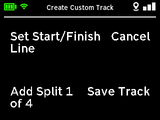
If you don't have access to the smartphone application you can always create your own track via RaceBox. Choose Create Custom from the Track Select Screen and drive slowly around the course. Press the up arrow button when you are exactly on the start/finish line, press the down arrow button to add splits (up to 4).
Once the configuration is saved RaceBox will immediately begin recording a session on it. You don't need to stop driving.
