RaceBox User Manual - Drag Meter
When Drag Meter mode is selected from the main menu the device will ask you to choose what disciplines you would like to track. RaceBox supports recording data for up to four disciplines with option to define your own set.
If the GPS has not determined your location you will be presented with a "No Fix" error. It is recommended to wait for at least two full bars of GPS accuracy in the top right corner of the display to start recording.
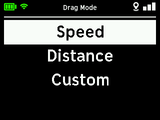
RaceBox Drag Meter offers three options to choose what you want to measure
- Speed - depending on the units setting: 0-60 kph, 0-100 kph, 100-200 kph and 0-200 kph or 0-30 mph, 0-60 mph, 60-130 mph and 0-130 mph
- Distance - depending on the units setting: 60 ft, 100 m, 200 m and 400 m or 60 ft, 1/16 mile, 1/8 mile and 1/4 mile
- Custom - use your own set of disciplines to measure. They can be configured in Drag Meter Settings.
Drag Meter - Race Screen

When you choose your drag mode RaceBox will enter the race screen and wait to begin recording. Start driving and the selected disciplines will begin tracking your times. When you stop a summary of the recorded run will be displayed. A drag session supports up to 100 runs and ends only when you exit Drag Mode completely.
Distance (e.g. quarter mile or 400 meters) and "zero-to-some-speed" disciplines support 1ft Rollout. If enabled they will start tracking time only after you have traveled 1 foot from stationary. This option can be enabled/disabled in the Drag Meter Settings.
Flying start speed disciplines (e.g. 60-130 mph) can be measured multiple times in a single run without stopping, but only the best result will be recorded. For example you can take off, reach 130, drop back to 50, reach 130 again and so on. Once you stop and the run ends you will be presented only with the best result for that discipline.
Braking distance is recorded for speed disciplines where the end speed is lower than the start speed.
To start a countdown "Christmas tree" press the right arrow (bottom right button). RaceBox will count down and measure your reaction time on take off. The count down interval is configurable in Drag Meter Settings. If 1ft Rollout is enabled RaceBox will track when 1ft has been traveled to measure the reaction time and will consider it invalid if less than 0.5s. If 1ft Rollout is disabled RaceBox will track exactly when you take off compared to the start lights and consider it false start if less than 0s. Even if it detects a false start the run will still be recorded.
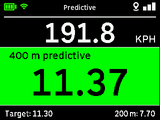
Drag Meter supports two different display modes - toggle between them with the up/down arrows.
- Normal Mode - while driving in Drag mode RaceBox will present you with your current speed at the top, the measured disciplines on the left and the time for the last completed discipline on the right. At the bottom you can see the measured slope and optionally the predicted time for the longest distance discipline in your run.
- Predictive Mode - while driving the center display will be the predicted time for the longest distance discipline in your selected configuration. If a target time is set it will highlight in green/red if you are +/- 0.1s from it. Refer to Drag Meter Settings to configure target time
Drag Predictive Mode learns your acceleration curve from your best runs for the longest distance discipline you record and predicts your expected time on subsequent runs based on that. If you change the discipline or the 1ft Rollout setting it will need a new run to use as reference. If you share your RaceBox with other drivers that are significantly faster/slower it is recommended to reset the learned reference run in the Drag Meter Settings.
Drag Meter - Run Summary
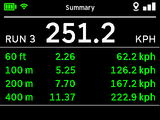
After drag run is recorded and you are stationary if at least one of the disciplines has been completed RaceBox will present a summary screen with information about each discipline - the time, top speed, slope, terminal speed, braking distance and so on. It will highlight the best times for the current session.
If during recording of a discipline RaceBox detected the slope is too high/low (less than -1.5% for acceleration, more than 1.5% for braking) it will display an icon to indicate the run as invalid.
Toggle between displaying your last and best-in-session results by pressing the up/down arrow buttons.
